Create an automation
Create an automation
The WIIN.io platform allows you to create automations.
What is automation?
Automation is a menu on the administrator interface. It allows triggers to be used to perform operations.
The trigger
A trigger is an event that occurs in the system. Selecting a trigger allows one or more actions to be executed. The different triggers are :
- Answer created: this rule is triggered when a new application is created
- Deleted answer: this rule is triggered when an application is deleted
- Answer validated: this rule is triggered when an intermediate final delivery step is validated
- Answer pending validation: this rule is triggered when a final send step is pending validation
- Rejected answer: this rule is triggered when a final send step is rejected
- Submitted answer: this rule is triggered when a final send step is validated
The operation 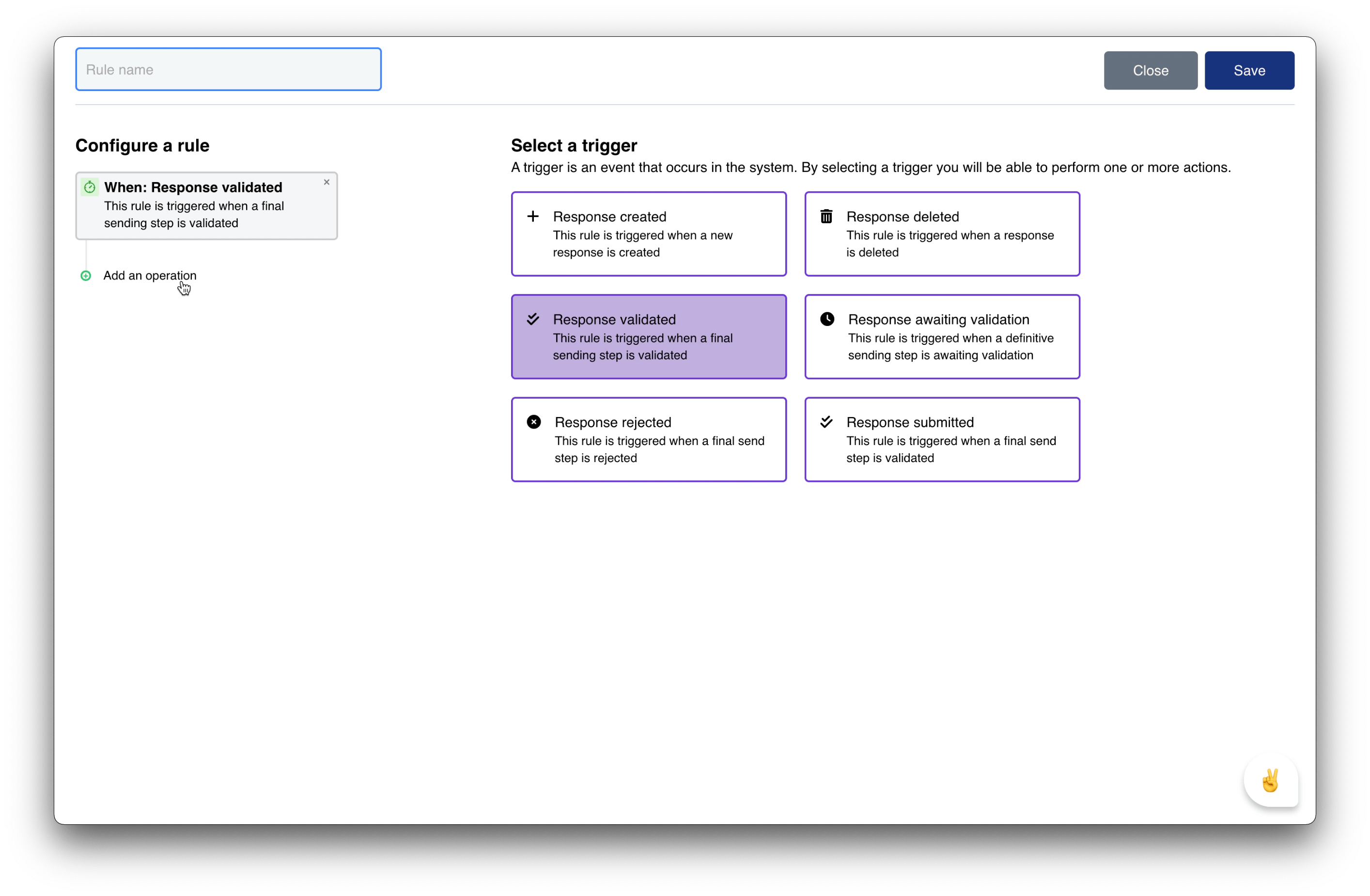
An operation consists in testing a condition, or performing an action.
The different conditions are :
- New action: these actions make changes in the system
- New condition: These actions are executed only if all previous conditions are true
- New advanced condition: these actions allow to make conditions with several scenarios
How to setup the automation?
The automation is set up in :
- The administrator area
- The automation menu
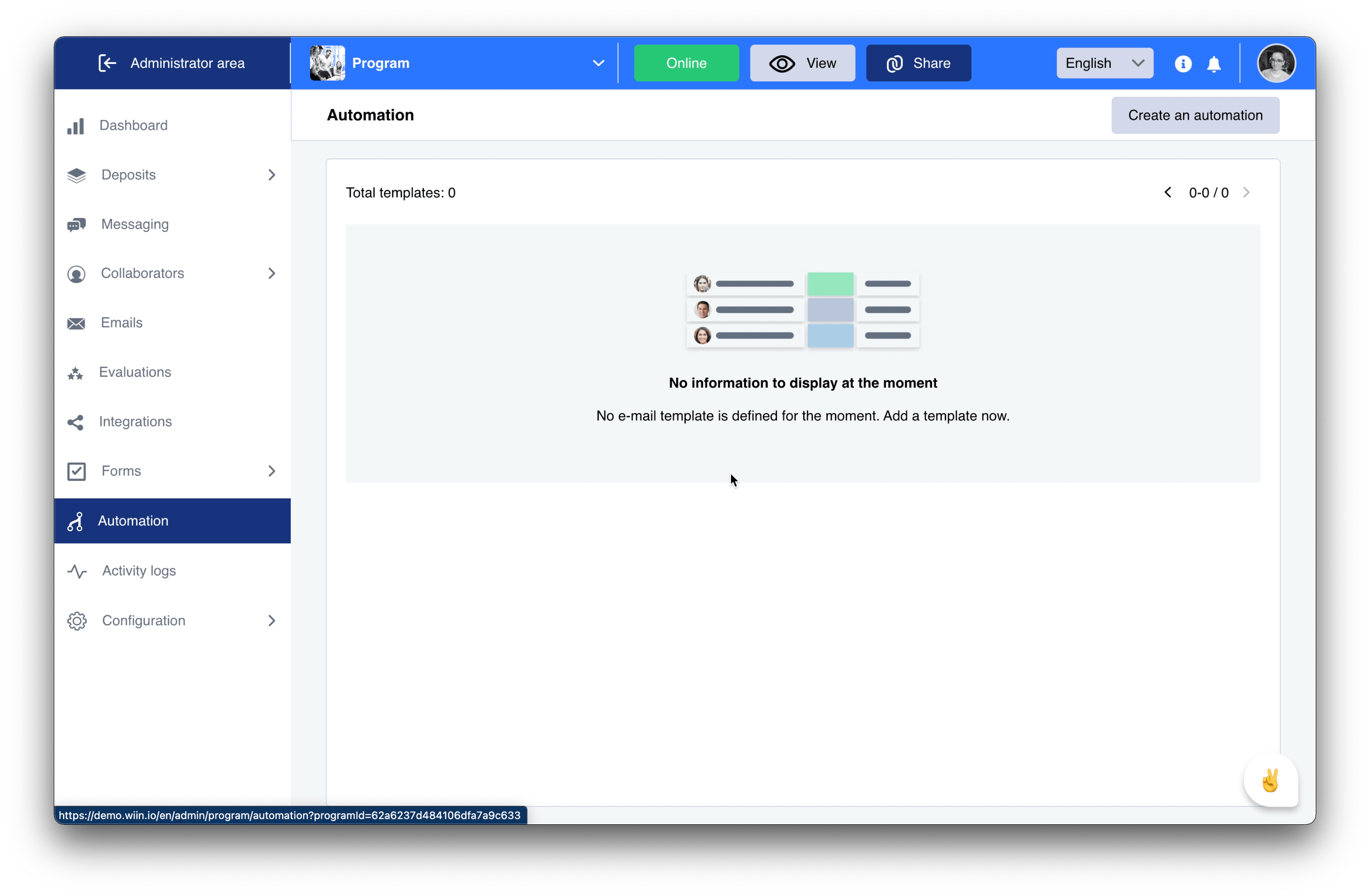
The "Create an automation" button gives access to the settings area.
The selection of a trigger and an operation conditions an action in the system.
The selection of one of the triggers associated with :
- New action
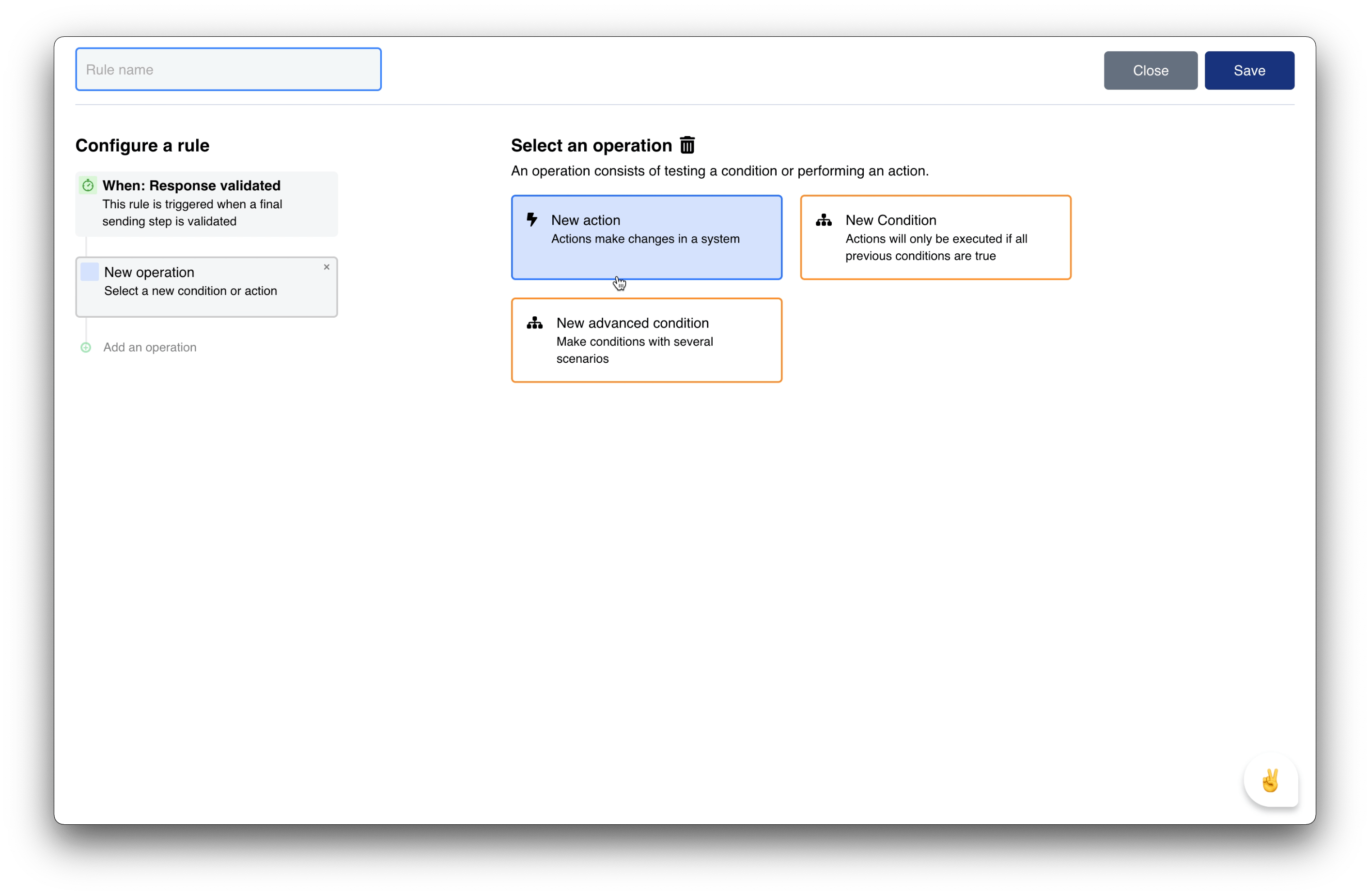
Allows to :
- Send an e-mail: this action allows you to send an e-mail to the people you have entered
- Make an http request : this action allows to make a http request of type post towards a specific Url
The "Send mail" function
This function allows you to :
- Select the desired template
- Select the role of the recipients
- Add recipients' emails
Save button the automation settings
The "Make an HTTP request" function
This function allows to :
- Sends an HTTP request to the URL
- Save the settings
Save the settings
- New condition
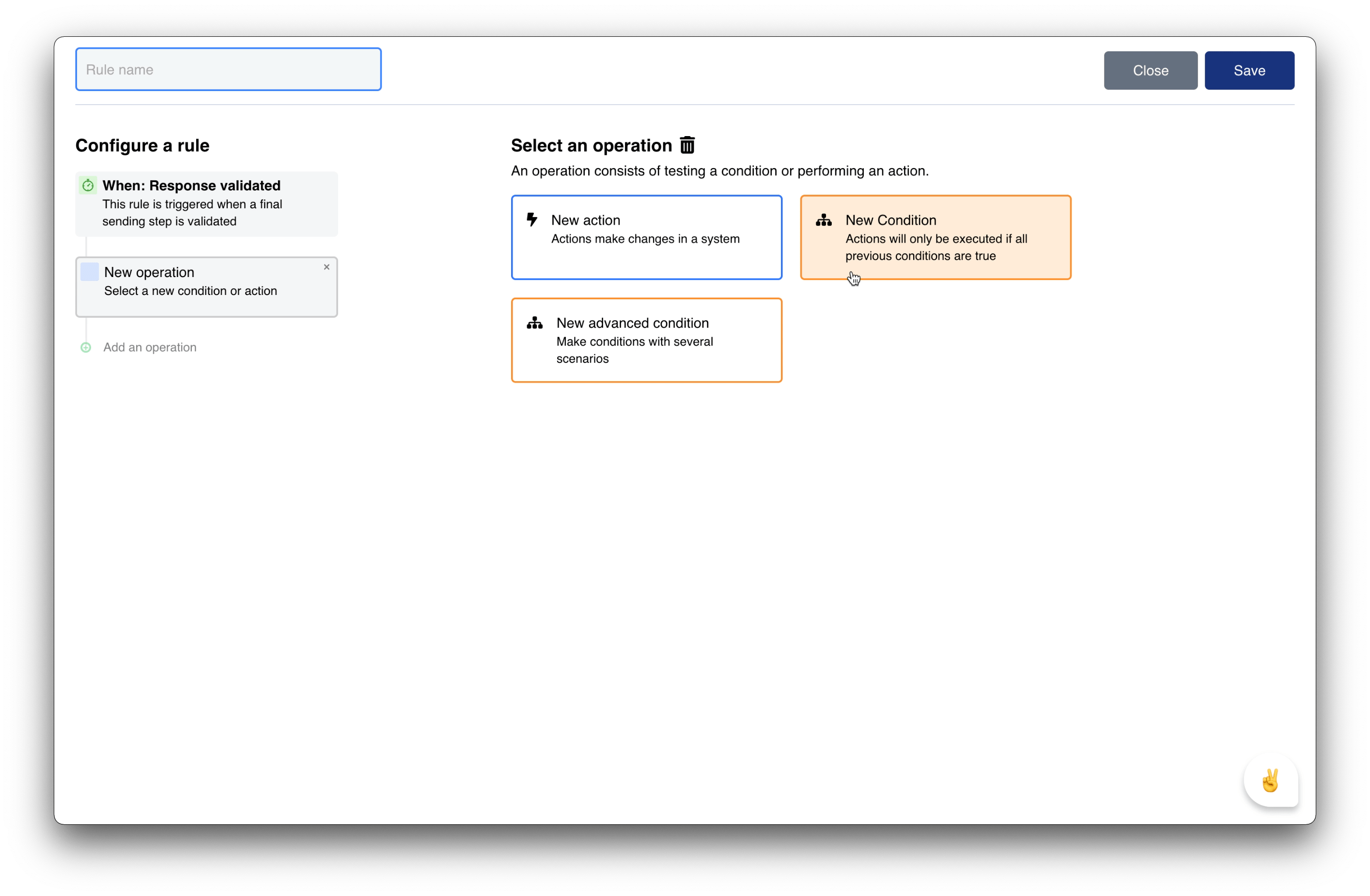
This combination allows you to set the Category and/or Step Condition (check if a response matches a category).
The settings of this operation concern :
- The category: this is the program concerned
- The step : this is the step of the course
- New advanced condition
It adds a second combination condition. 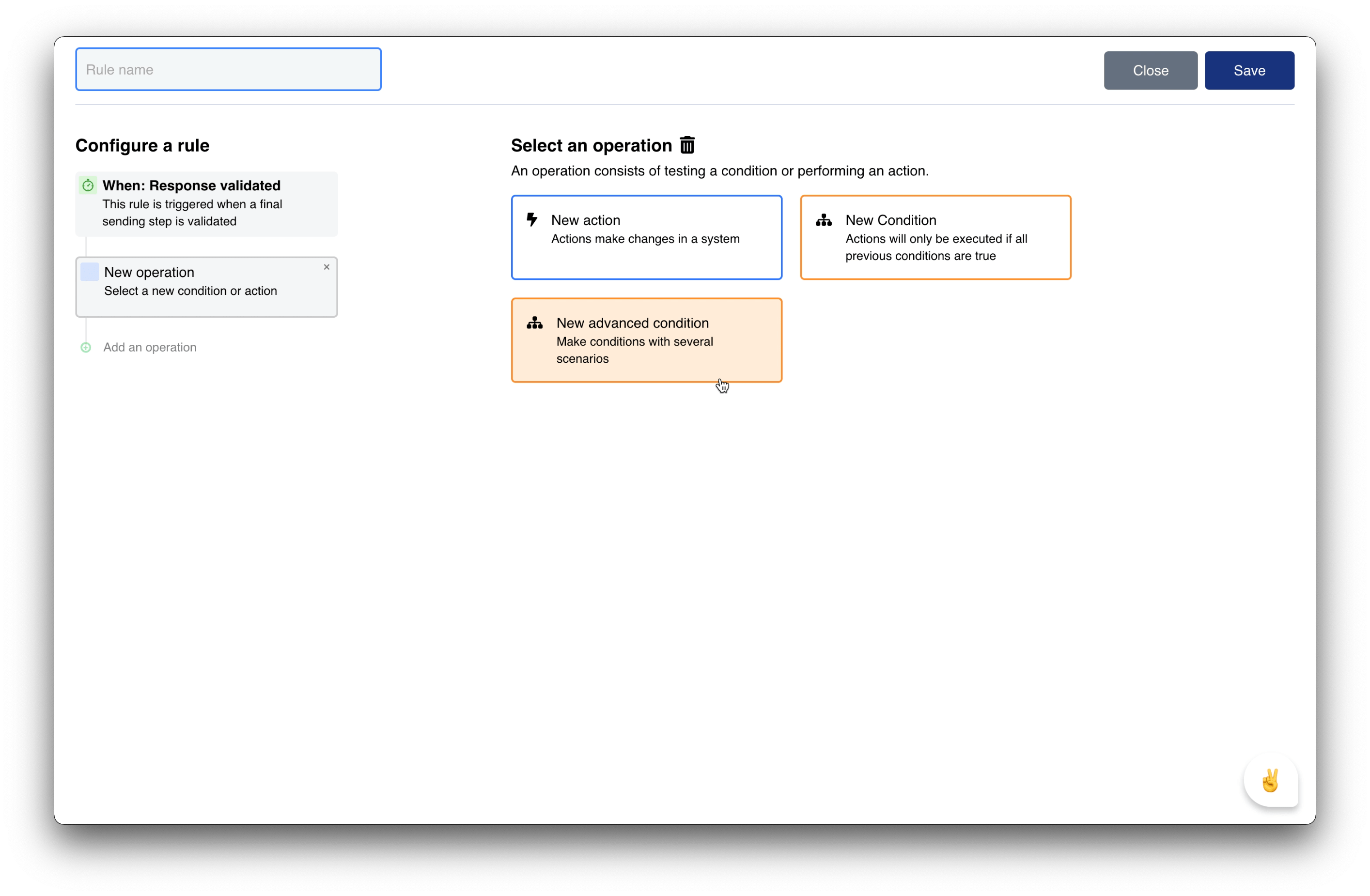
It adds a second combination condition. 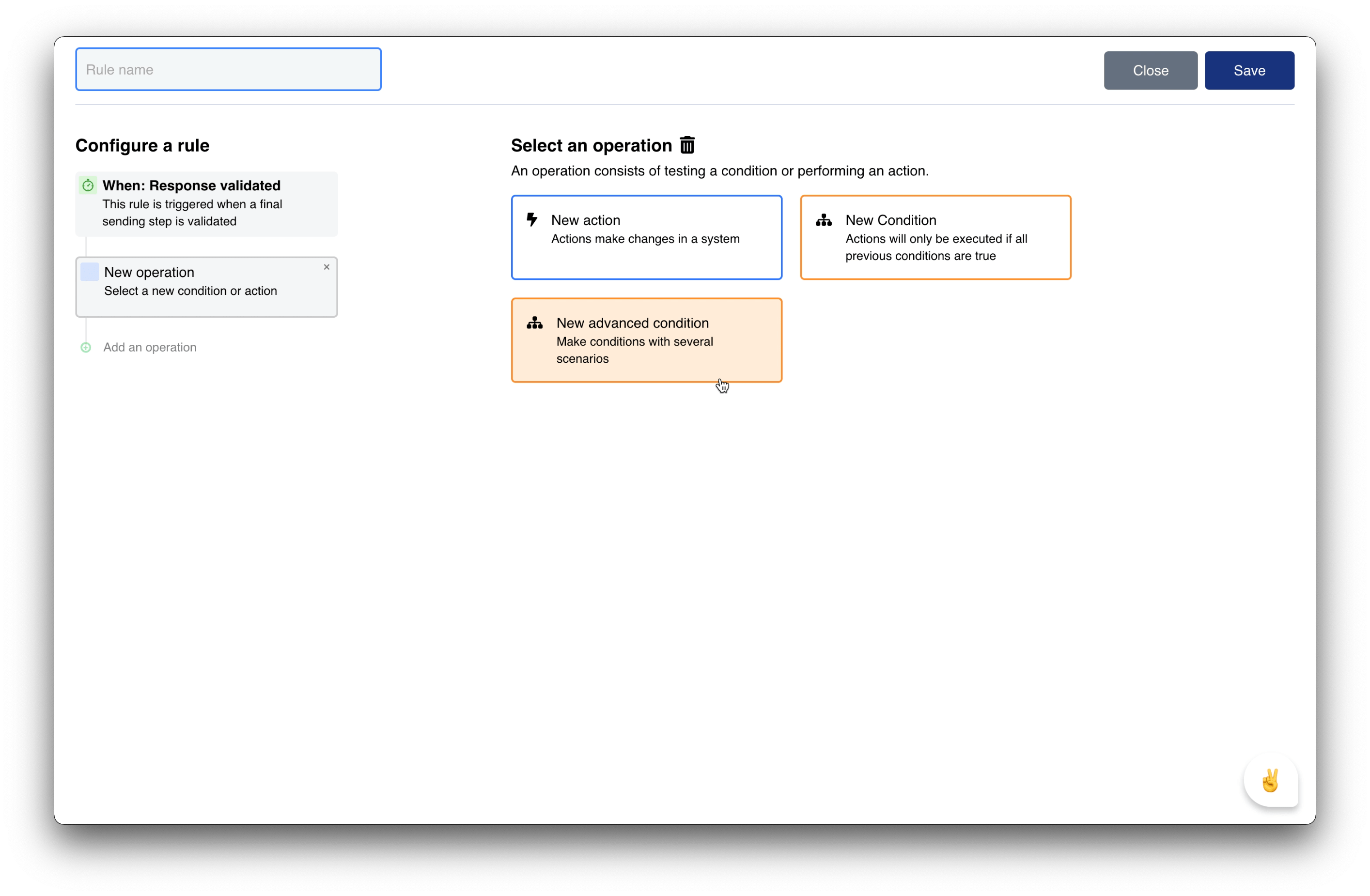
The automation is named in the rectangle at the top left of the screen.
The "Save" button saves the automation settings.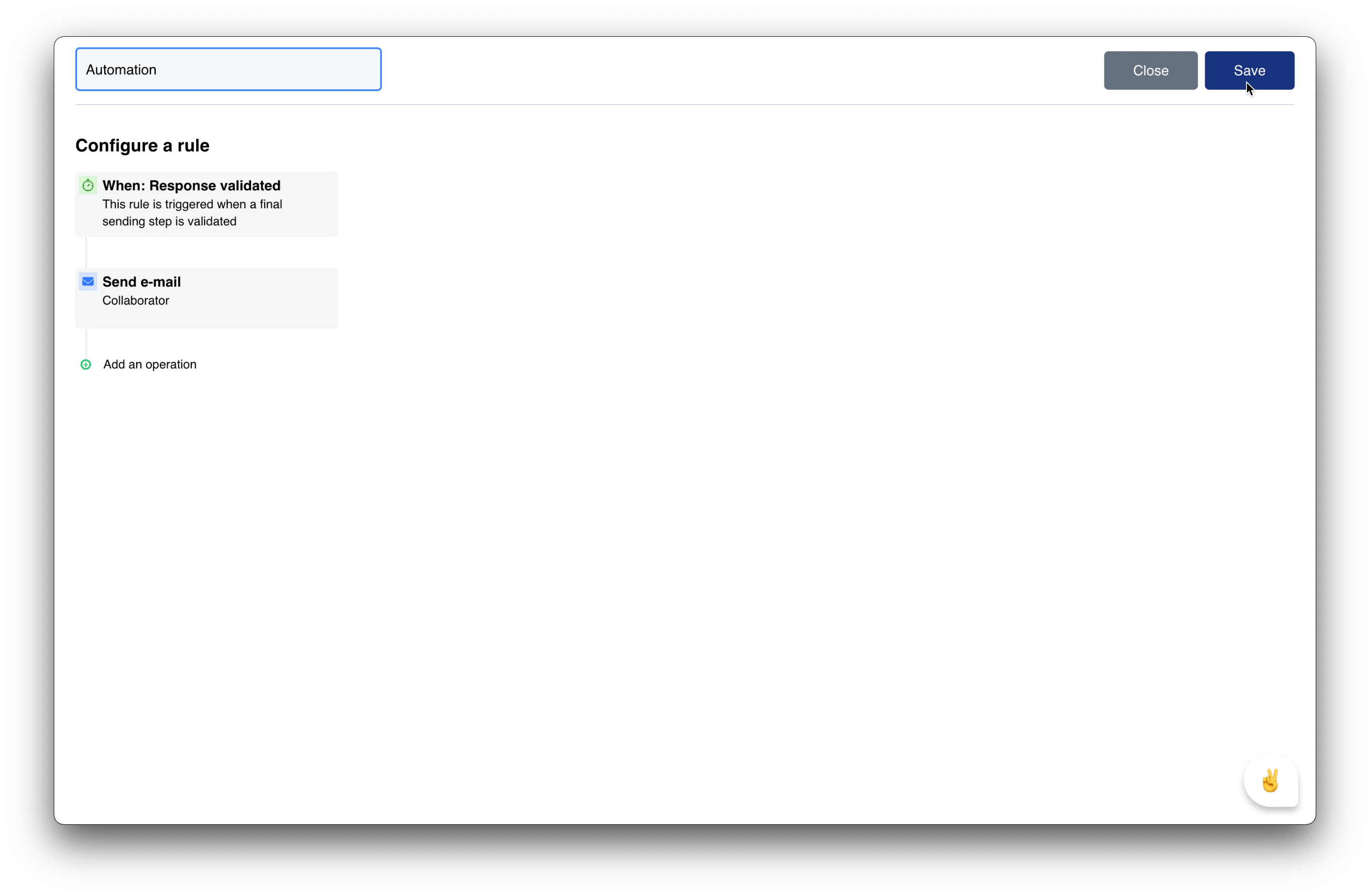
The list of the set up and saved automations is then displayed in the "Automation" menu.
Configure your portal 🚀
Popular Articles
Privacy Policy
RGPD AND PRIVACY NOTICE WIIN At WIIN, protecting and respecting your privacy is a primary concern. The purpose of this document is to inform you about our practices regarding the treatment of information that you may provide to us when using our ...1. A portal in your image - introduction 📍
Customize your portal in a few minutes ? We will see through several videos how to easily configure and customize your portal. Configure your platform Name of your platform Your logo The color code of your platform The text of your homepage Define ...5. Improve your portal 🚀
Advanced settings By default, the call to action button redirects to all active programs on the platform. You can customize this redirection and the presentation of your programs. "Home" menu From the "Settings" menu, it is in this "Home" menu that ...Frequently Asked Questions
Frequently Asked Questions What is WIIN.io ? WIIN.io is designed for everyone—from small startups to large organizations designed to assist startup incubators, foundation, innovation award programs and Non-profit organizations in efficiently managing ...Create a new program
How to create a new program? You will need to create a new program on your platform for each new initiative you want to digitize. Creation of a new program To start your new program, simply click on the "Create a program" button, at the top of the ...
Recent Articles
What is a deposit ?
What is a deposit ? A deposit on the platform is an application file submitted by a user with a public account on the wiin platform. This file can include documents, information and data relating to the application, and is generally submitted as part ...The depot activity log
What is the depot activity log ? The depot activity log is a detailed record of the actions and events that occur in the program in relation to this depot. It enables you to track, monitor and analyze all interactions and modifications related to ...The program activity log
What is the program activity log ? The program activity log is a detailed record of actions and events occurring within a program. It is used to track, monitor and analyze program behavior during operation. The log provides a chronological view of ...The different types of programs available on the platform
What types of programs are available on the platform ? What are the different types of programs available on the platform? It's important to understand the status of programs on our platform. This will enable you to know whether a program is ...Stripe payment options
What are Stripe payment options ? You now have the option of adding a payment stage to your journey. For this to work, you must first configure your products and payment methods. See related articles: How do I configure a product ? How to integrate a ...